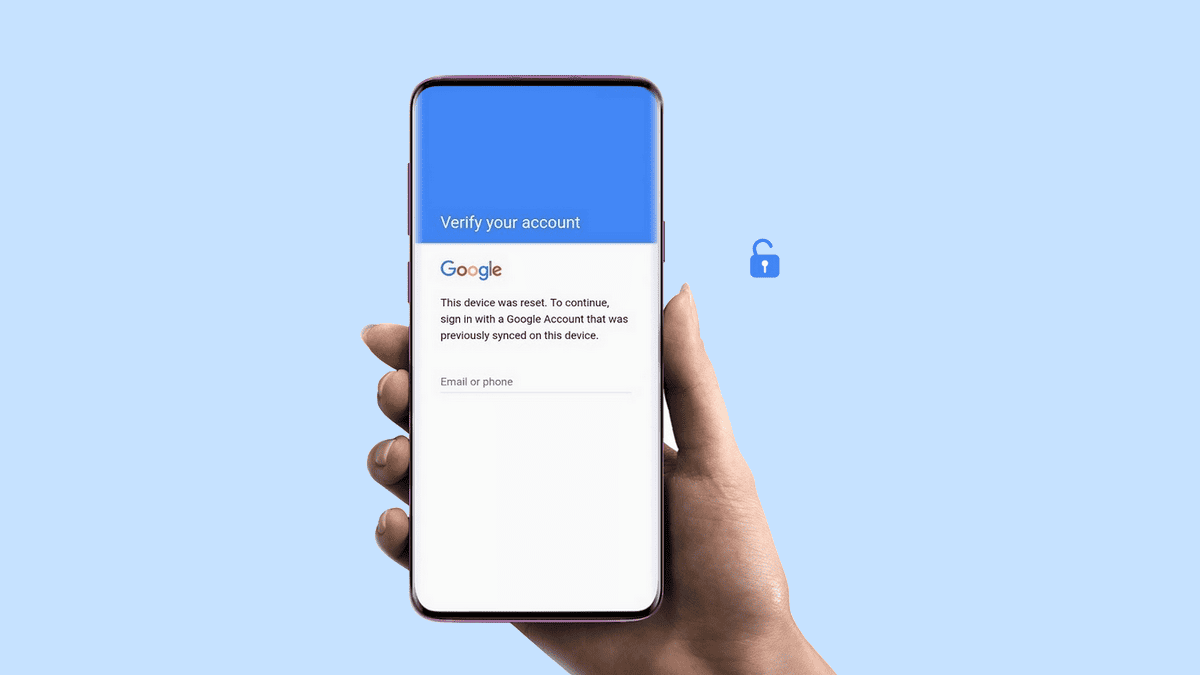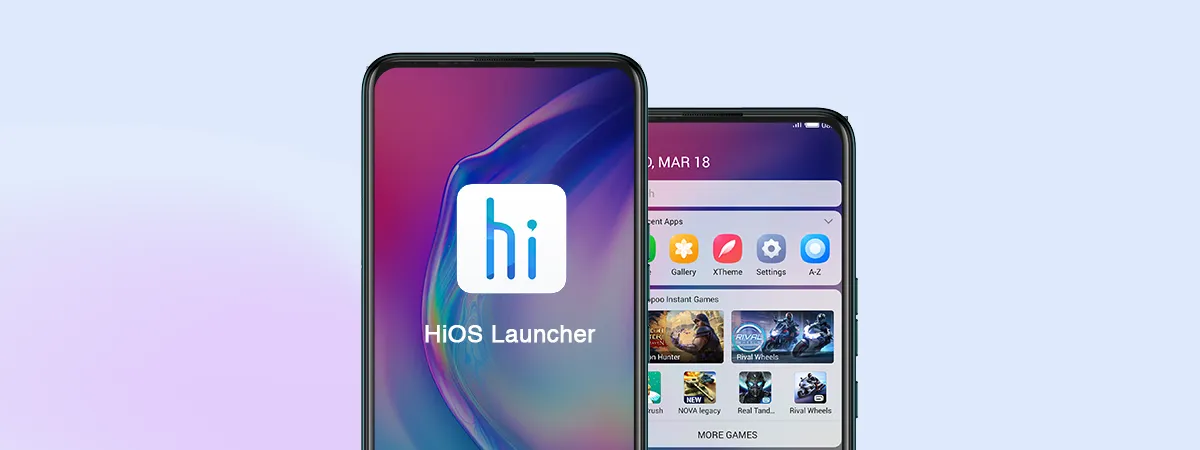Flashing a Tecno phone refers to upgrading or downgrading its operating system software. It allows you to install a new ROM, fix bugs, unlock features, or change networks. If done incorrectly, it can also brick your device. So here is a safe step-by-step guide on how to flash a Tecno phone:
- Back up Important Data
Before proceeding, back up all contacts, photos, videos, and other important data to your SD card, laptop, or cloud storage. - Check Warranty Status
Dial *#06# on your phone to check its IMEI number. Visit Carlcare’s website and enter it to see if your phone is still under warranty. - Download New ROM
Visit trusted sites like Hovatek.com to download the latest official ROM file for your Tecno model. Make sure it’s virus-free. - Put Phone in Downloader Mode
Turn off your phone and press Volume Up + Power to boot into downloader mode. This prepares it for flashing. - Connect to PC
Connect your phone to your PC using an original USB cable. The device will be detected as an external drive. - Flash with SP Flash Tool
Launch SP Flash Tool on PC. Select and flash the downloaded official ROM file. Be very careful not to disconnect the cable. - Reset & Restart
Once flashing is complete, press any key to reset. Remove the cable and wait for your Tecno phone to reboot with the new ROM installed. - Restore Backups
After confirming the flash was successful, you can restore your backed-up data. Enjoy your freshly flashed Tecno device!
I advise getting flashing done by Carlcare experts if your phone is still under warranty to avoid any risks. Proceed carefully if attempting it yourself.